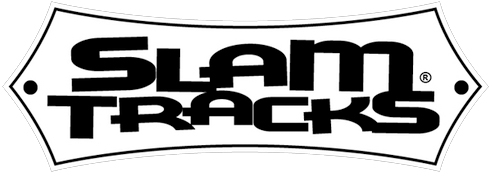Support
How to install the General MIDI drum loop files.
How to install the General MIDI drum loop files.

Obviously, you can organize your MIDI files the way that works bets for your work flow. But, a well-organized MIDI library will speed up the songwriting process as well as allow arranging the drum track painless.
A powerful organizational tool helpful in taming MIDI library is Toontrack’s EZPlayer. This does a great job of giving structure and order to all your MIDI files.
Installation
To add a MIDI file to your arrangement, you either use menu commands (import MIDI file) or perform a MIDI “Drag and Drop” from your Explorer/Finder window. Specifics do vary from DAW host to other DAW hosts. Here are a few suggested routines for the major DAW hosts:
ProTools:
Cubase:
Cakewalk Sonar:
Apple Logic:
GarageBand
**Due to DAW upgrades and version differences, please consult your DAW documentation for detailed specifics. It’s usually painless and easy to find in the documentation.
Compatibility
Slam Tracks GM products will work with any drum Virtual Instrument (VI) or sound module that accepts and supports General MIDI file use. All of our products are MIDI files, which, by their very nature, only tell the VI or sampler/module what to play (the MIDI files indicate the note number, voice, velocity and other MIDI data. In of themselves, MIDI does NOT create the sound. What you hear is the sampled sounds of your VI or sampler/sound module.
Virtual Instruments and/or sound modules each have their own documentation and support to ensure you get the best sound possible using Slam Tracks MIDI drum grooves.
Should you encounter any issues, however, we are always available to help through our contact page.